war
How to Develop an iOS App in 5 Steps
To an iOS app, you first need to set up your development environment. This begins with acquiring the essential tools. The primary tool for iPhone app development is Xcode, Apple’s official integrated development environment (IDE). You can download Xcode directly from the Mac App Store. Once installed, take some time to yourself with its interface, as it’s where you’ll be most of your development time.
Next, you’ll need to register for an Apple Developer Account. This account is crucial if you wish to test your app on an actual device or eventually submit it to the App Store. While there’s a free tier available, to access all features, including app distribution, there’s an annual fee.
Your App’s User
With your environment set up, you can start developing your app. Launch Xcode and create a new project. This will give you a basic template to start with. From here, you can start UI design of your app. Xcode provides a visual interface designer where you can drag and drop various UI elements like buttons, labels, and images. This visual representation is known as the storyboard.
Coding and Functionality with
However, an app isn’t just about its appearance; it’s about functionality. This is where the Swift programming language comes into play. Swift is Apple’s recommended language for iOS development. Within Xcode, you’ll find Swift files associated with different parts of your app. Here, you’ll write the code that dictates what happens when a user interacts with the elements you placed in your storyboard.
The programming should be done in the ViewController.swift file. Moreover, you can always check other files as well. Main.storyboard file is UI, but we will talk about it in a later section. Leaving appDelegate we will jump right on to programming.
- Open ‘ViewController.swift’
- In ViewController.swift we define the outlet of a label and assign text “Hello World”.
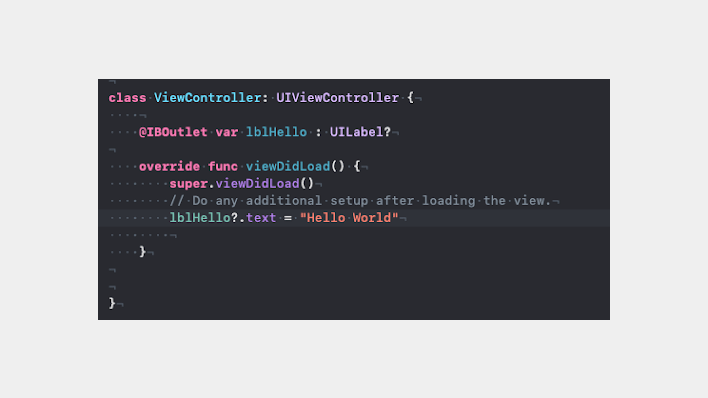
Testing Your iOS App
Xcode offers a simulator that mimics the behavior of various iOS devices. This allows you to see how your app would run on an iPhone or iPad without needing the physical device. However, it’s always a good idea to test on a real device if you can.

Comments
Post a Comment